“Why another instruction/post on this? Internet is already full of various workarounds and instructions to fix this.” I agree. But still I was not able to successfully install the plugin(s) I wanted to install on my Thunderbird E-mail client. Maybe I was doing something wrong or simply unlucky.
The usual and basic idea is to edit the “install.rdf” file inside the xpi (or jar for themes) file. No matter how (and maybe somebody instruct me the correct steps) I compress the edited file into the corresponding .jar or xpi file, I always used to get “invalid or corrupt extension” error while trying to install it. So I came up with this simple and quick workaround to pack the updated install “rdf” file.
Following are the steps (steps should be the same for both Firefox/Thunderbird/Seamonkey so I will use both these names interchangeably):
Note: Thunderbird/Firefox extension files (xpi/.jar) are nothing but compressed files (similar to .zip files) and as per the Mozilla plugin folder structure all plugins must follow a particular folder structure. The compressed file must contain a file called “install.rdf” file which contains the installation information about the plugin (like min, max version of the Firefox/Thunderbird software, etc. We are interested in the “install.rdf” file specifically.
- First uninstall the plugin that is uncompatible with your version Firefox/Thunderbird if you have it installed.
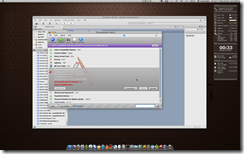
- Without extracting the .xip/.jar file, open the archive file with any archive utility (like 7zip, etc). Double click the “install.rdf” file and open with any text editor (like Notepad, Textpad etc in Windows or Gedit in Ubuntu).
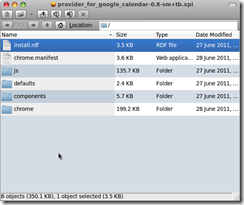
- Look for the <em:minVersion> or <em:maxVersion> tags under the <em:targetApplication> tags and update the version number same or above the version of your installed Firefox/Thunderbird Application. [Note the Application Name comment <!—thunderbird –>. You need to update the min/max version number under your specific application]. E.g. If you are trying to install an extension which supports only 6.0 in Thunderbird 7.0 version, then update the value inside the <em:maxVersion> tag to 7.0. Ie. change <em:maxVersion>6.0</em:maxVersion> to <em:maxVersion>7.0</em:maxVersion> within the <—thunderbird –> tag.
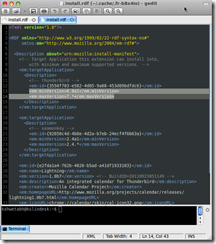
- You might be asked to update the file inside the compressed archive (ie. .xpi or .jar file), choose to update the archive as well.
- Now try installing the extension.
Note that even if it installs without errors, the plugin/extension might work only partially or completely depending on what kind of support it requires from the particular software version. There is a reason of the min/max version information in the plugin configuration file and bypassing or force installing a plugin might lead to undesirable functioning of the plugin or the Mozilla software itself (Firefox/ Thunderbird). So beware!